Breckland Online Planning Application Register
How to search with a planning reference, address or other text
The search facility offers a very comprehensive set of options to search for an application. You can use any or a combination of these. Some are free text, some are drop-down lists, and some are date ranges
The easiest way to find a specific application is to put in the reference in the top left box, but it must be the FULL reference
You also have the option to search on a particular Ward or Parish (this is shown as Community in the system) - simply select from the drop down list under the appropriate heading.
The other text boxes are 'wildcard' searches, they're not case sensitive there is no need for capital letters. You can use these boxes to find a particular word in a proposal or address or applicant name, no wildcard symbol is needed.
Press Enter or click 'Search' to search using the options you have selected.
The search results is displayed at the bottom of the page, you will need to scroll down to see this. The list is in order of application reference with the most recent showing at the top.
If there are too many results, you can narrow down your search by using more of the options, for instance a decision date from/to, or a ward, or an application type. Search again to see the results.
- To find a specific address such as a house on a street, search the Street Name (and any other options to narrow down your search), then in the list of results you can use your browser's built-in text search (usually Ctrl+F). You might also want to try the map search option.
TIP: there is also the Weekly Lists option in the left-hand menu, to see a list of applications received, or decided, in a specific week.
Click the 'View' button to open up the application, in a new browser tab.
The top section of the screen is the applications details, with the application type, address, proposal details, applicant, decision if it has been made, the relevant dates, and the Planning Officer dealing with it.
Underneath that you will normally see a map of the area as a snapshot image - the proposal area has a blue border