How to use the Case Management Portal
The email you received when you submitted your form has a link to the Case Management customer portal.
The link will look like this in your email.
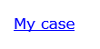
You do not require any log in details in order to access your portal.
Once you have clicked on the blue 'My case' link you will be taken to the portal.
There you can view your Case summary.
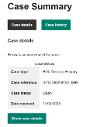
You can view the:
- Case Type. This example is the Breckland General Enquiry form.
- Case reference number. This is the number you will need to quote if you have any queries relating to your case.
- Case status, currently it is 'Open' but this will change as the case is processed.
- Date the form was submitted.
If you click on the 'Show case details' tab you will be able to view your submitted form.
The 'Case history' tab will show you what is happening with the case.
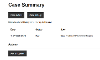
You can add any updates to your case by clicking on the 'Add an update' button.
Write your message in the box and click on the 'Submit update' button. Your update will then show in the 'Case history' notes and the Case Manager of your case will receive notification letting them know that you have updated your case.
Once your case has been processed and closed you will need to raise a new case by completing another form as the 'Add an update' function is no longer available.